View your inbox your way
View your inbox your way
When you first open your inbox, a default view appears, but it doesn't have to look this way. To see Oulook's many customization options, click the View tab on the ribbon toolbar and choose Change View. There are multiple preset views you can choose, like one that displays the most recent emails only.
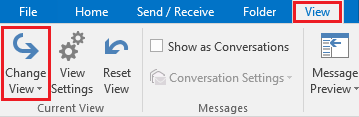
Also on the View tab, you can select Message Previews and choose Off to turn the preview off. Or, choose either 1, 2 or 3 to view that number of lines of the message text beneath its header. You can configure any of these options either for the current folder or for all mailboxes.
Click View Settings for options for customizing a view, such as adding columns or rearranging their order. The Arrangement options let you sort emails by Date, Subject and so on. The Layout options let you customize the Folder Pane and Reading Pane.
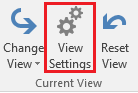
Once you have arranged the inbox to your liking, click Change View > Save Current View As a New View. Then type a name for the view, and specify which folders it can be used on and by whom. In the future, return to this view by selecting Change View and selecting your saved view.